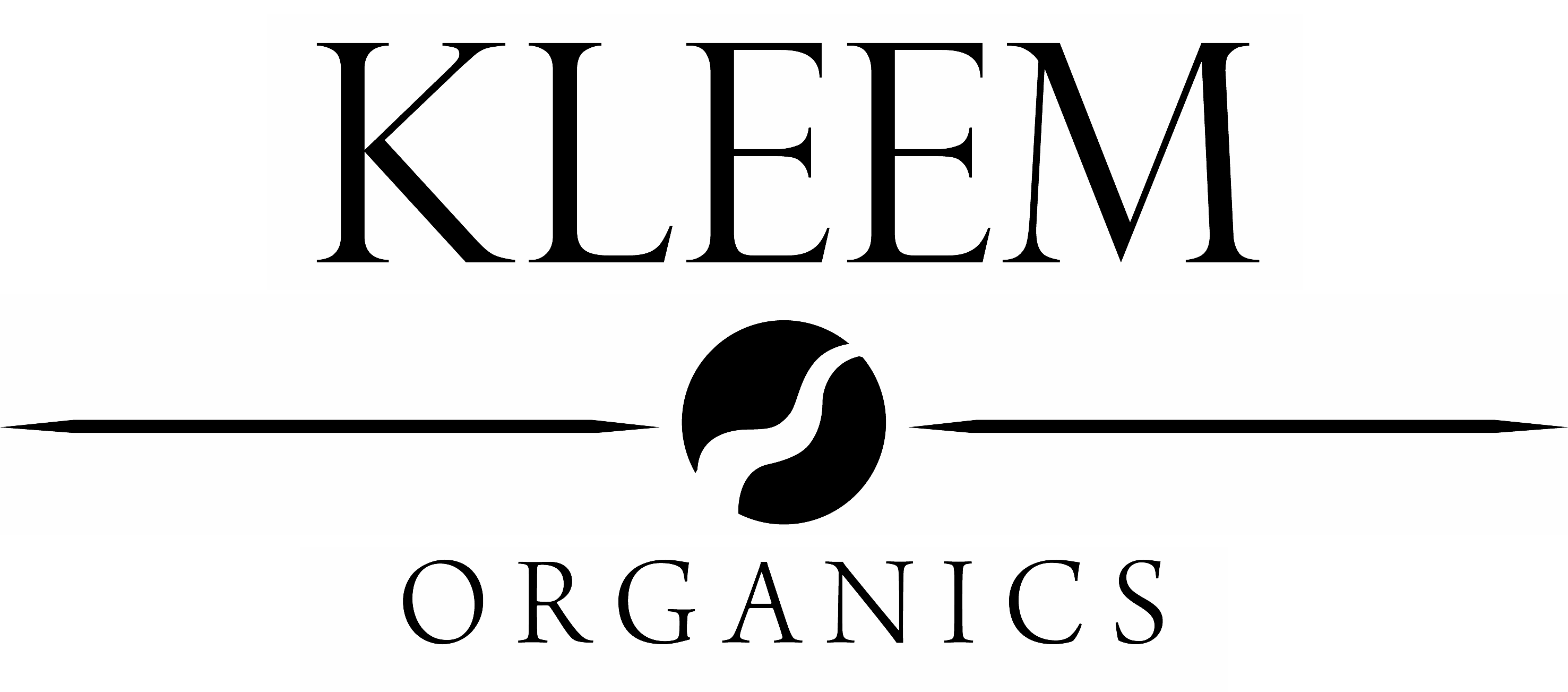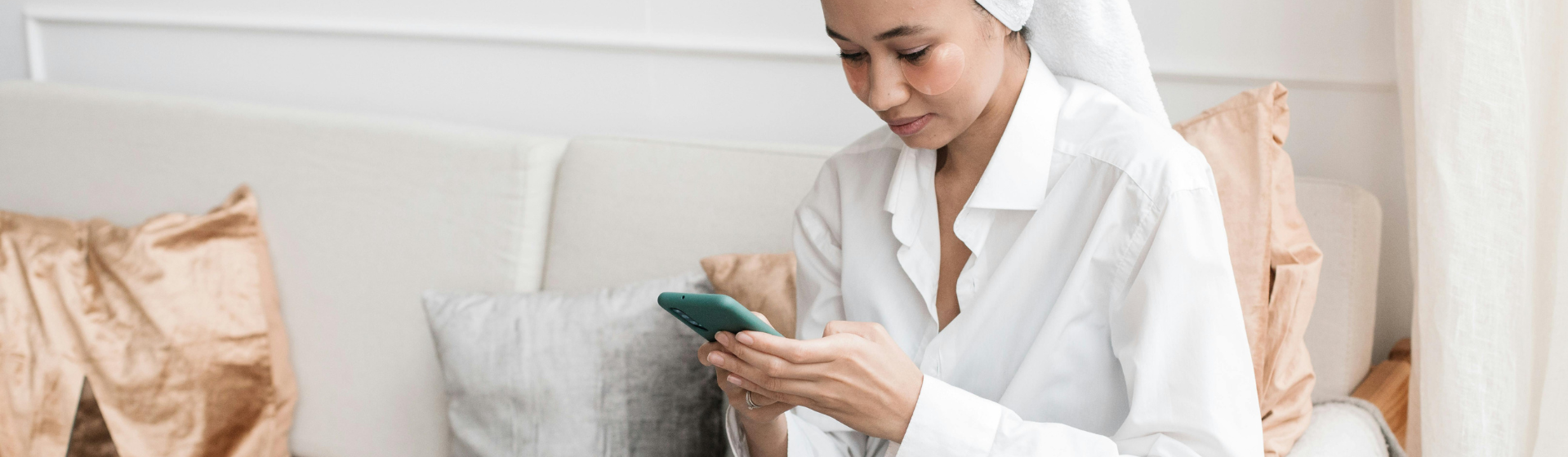
NEVER RUN OUT
Subscribe & Save
Experience a convenient automated delivery service for your Kleem products, and receive exclusive benefits.
TERMS & CONDITIONS:
Once subscribed to the Subscribe & Save program, you will be automatically entitled for 15% discount on your order and on subsequent auto replenished orders. Subscribers cannot unsubscribe from the program before the 3rd auto replenished order.
WANT TO KNOW MORE?
FAQs
What is Subscribe & Save?
Kleem Organics' Subscribe & Save program is the most convenient way for you to get your favourite products delivered to you on a regular schedule. The service is easy to use and customizable, so you can make changes online whenever you need. To top it off, you will receive 15% off on all Subscription & Save orders (US, Europe, UK and Australia only for now)! You always have complete control over your Subscribe & Save subscriptions. You can skip orders and change your delivery frequency, next order date, or product quantity any time by visiting the Manage Subscription tab when logged into your account. Modifications to subscriptions can be made up to 5 business days prior to the next scheduled shipment date.
How do I join Subscribe & Save?
Joining the program is easy! You can create new subscriptions on each product page by ticking the Subscription option above the Add to Cart button and selecting how frequently you want to receive the product from the drop-down menu.
Please note that you must set up an account to create and manage Subscribe & Save subscriptions.
What will happen after I join Subscribe & Save?
After you join, you will receive a confirmation email with a link to access the Manage Subscription section of your account where you can manage and edit your subscriptions. Your Subscribe & Save page will only show you the next shipment that is scheduled for each product, not all future shipments.
Subscribe & Save orders will automatically process at your selected frequency, with a reminder email sent out 10 days before the scheduled date. Email notifications will also be sent if your item is discontinued or out of stock, after cancelling a subscription, and once an order has processed and shipped successfully.
What items are eligible for the Subscribe & Save program?
Subscriptions can be created for all our products including bundles.
What types of payment are accepted for Subscribe & Save?
All subscriptions require a credit or debit card payment. The default card on your account will be used as the payment method. PayPal is also accepted.
How do I make changes to my existing subscriptions?
Under the Manage Subscription section in your account you can easily modify and manage your orders. All changes must be made at least 5 business days before the next shipment is scheduled to process.
Change an order date:
To change your next order date, click the Change Date button to the right of the next shipment date then select a new date for your order. This will change the order date for the entire order. If you would like your subscription to be sent as soon as possible, select Send Now.
Skip an order:
To skip a replenishment, select the Skip Shipment button to skip the entire order. The order will be processed on the next scheduled shipment date based on your chosen delivery frequency.
Change shipment frequency or product quantity:
To modify the delivery frequency and quantity of a product, go to the right of the product image where it says “Sending # every # Months” and simply click the arrow to scroll and select the desired product quantity and frequency.
Cancel a subscription:
To cancel a product subscription, click the blue Stop Replenishment button located under where the quantity and frequency are displayed. Your subscription will be cancelled, and no future orders will be placed.
Cancel an order that has already been placed:
We are unable to cancel or modify orders once they are submitted, as orders begin processing immediately to ensure our clients receive their products as soon as possible. Subscribers cannot unsubscribe to the program before the 3rd auto replenished order. Please reach out to customersupport@kleemorganics.com to help with your order.
Change shipping address:
To change the shipping address on your subscriptions, select the blue Edit button to the right of the Shipping Info heading under the product image. To ensure the address applies to all your future subscriptions, tick the box next to “Use for all future shipments”.
Please note that changing the default shipping address saved in your account does not update the shipping address on your Subscribe & Save subscriptions. Keep in mind we are unable to change the shipping address on orders once they begin processing.
Are your products Change billing information:
You can update your credit card on file by going to the Billing Information tab within your Account Dashboard. The selected default credit card is what your Subscribe & Save orders will be charged to.
If you recently got a new card, if the card has expired, or your billing address has changed, the billing information will need to be updated at least 2 days before your next scheduled shipment. Once you have updated your credit card, you can then select the Send Now option in the Subscribe & Save / Manage Subscription tab if the order is needed right away.
If the order is still pending and you see “Order Processing” on the Subscribe & Save, this means you have updated the credit card on time, and the order will automatically process to your new card within 1 business day.
How do I add a new subscription, or add a one-time item to my next Subscribe & Save order?
While signed into your account go to the product page of the desired item and click the blue Select Subscribe & Save Options button above the Add to Bag button. A tab will pop up on the right side of your screen. There will be three options:
Select “Send It to Me Today” if you want to start a new subscription for the item. Doing this will not combine this order with any scheduled shipments.
If you do not need the item now and want the new subscription to be sent with an existing subscription, select “Add to Upcoming Auto Replenishment” and choose the date of the future order you want it to be delivered with. You can also select your preferred delivery frequency should it vary from your other subscription products.
If you want the product delivered with a future Subscribe & Save order but do not want to set up a subscription, select “Deliver It Once with An Upcoming Order” and choose the order date you want the product delivered with.
Once you have made your revisions click Accept at the bottom of the page for the changes to apply.
How do I combine items to be in the same order?
Subscribe & Save items that have the same order date and shipping address will automatically be sent in the same shipment. If you have more than one subscription and want the items to ship in the same order, simply change the next shipment dates to be the same and confirm the orders are being sent to the same address.
What will happen if my Subscribe & Save item is on sale?